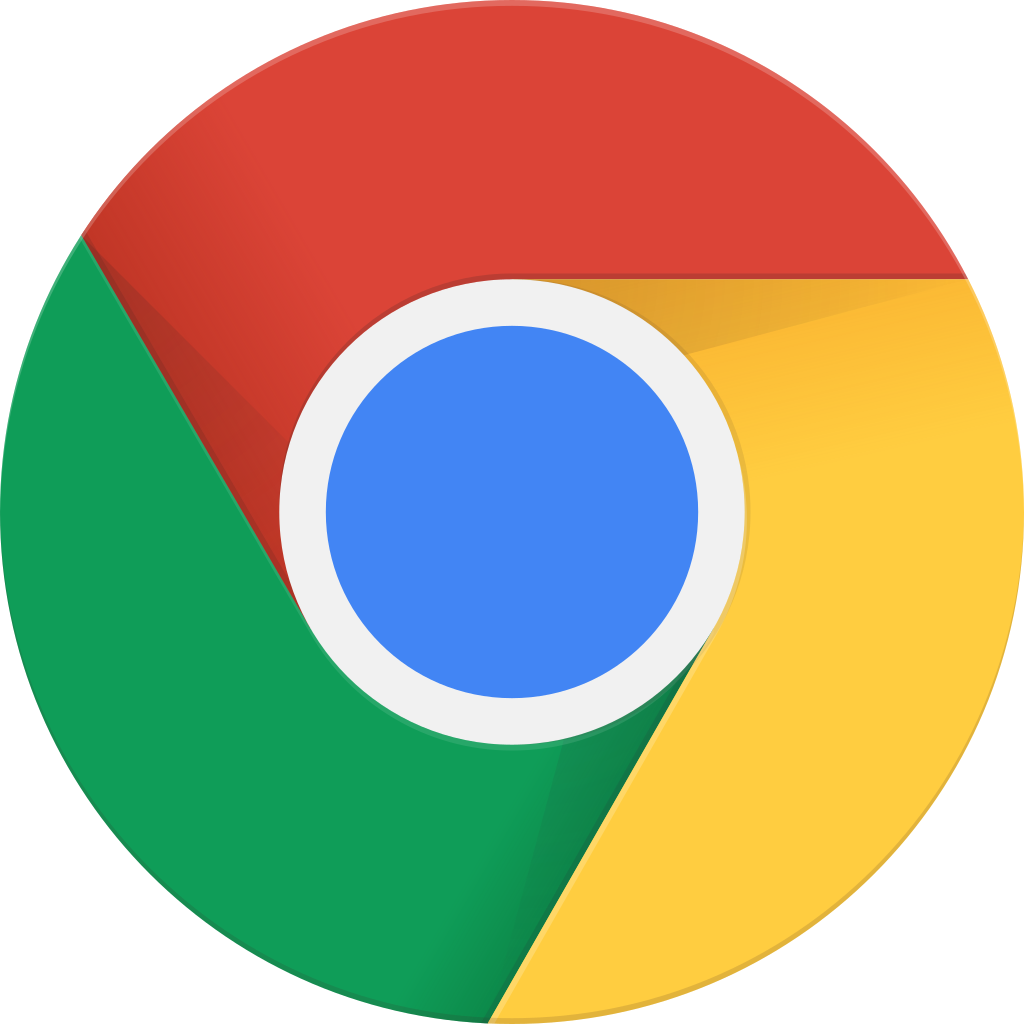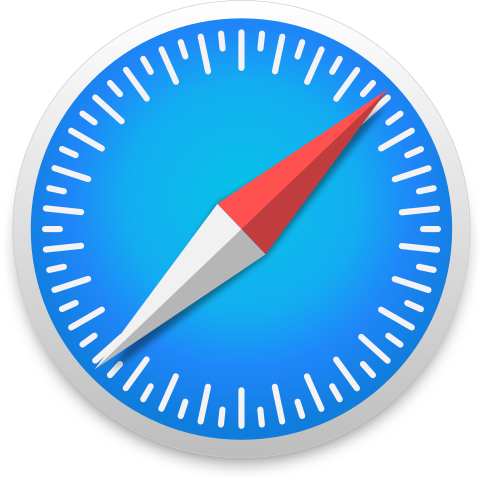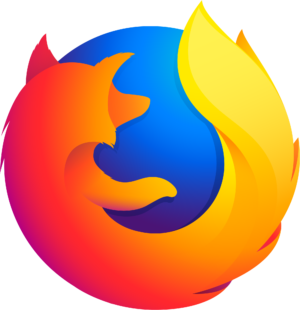Player FM 앱으로 오프라인으로 전환하세요!
Learn How to Make a Minecraft Server using Realms
Fetch error
Hmmm there seems to be a problem fetching this series right now.
Last successful fetch was on April 21, 2024 23:12 (
What now? This series will be checked again in the next day. If you believe it should be working, please verify the publisher's feed link below is valid and includes actual episode links. You can contact support to request the feed be immediately fetched.
Manage episode 355349949 series 3447802
The Top Minecraft Servers team have put together a free guide on how to make a Minecraft Server using Realms.
One of the easiest ways to create a personalized Minecraft space is to subscribe with Realms Plus. Mojang in collaboration with Microsoft launched the Project Realms. It is a Minecraft server that allows individuals to create a personal realm on the server where you can play with your friends and family. The Minecraft Realms offers a secure and reliable environment for playing the game online, without having to worry about software configurations, game updates, data backups, etc.
There are two subscription-based services, Minecraft Realms and Realms plus. You can sign up for Minecraft Realms or Realms Plus if you play the most recent Bedrock Engine-based version of the game on a mobile device, Windows PC, Xbox, or Nintendo Switch console. However, there is a separate Minecraft Realms Subscription service for Minecraft Java Edition. Minecraft Realms’ only drawback is that it is subject to Microsoft restrictions, which forbid using mods, cheats, or additional plugins.
How to Join your Server
When you have launched your Minecraft server you need to join it through Minecraft as well, to do so, you need to run Minecraft and go to the main menu and go to “Multiplayer”. After that, click Add Server and enter the name of your server in the “Server Name area.” You must enter “localhost” in the Server Address field before clicking Done. The Multiplayer window will show the name of your server. By clicking on “Join Server,” you can easily join to the server.
Enable port forwarding on your router
Port forwarding is an important and complex part of setting up a Top Minecraft server. You don’t need to worry about port forwarding if you’re running a server for local network players, but you will have to enable the port forwarding on your router if you want other players to be able to access your server. Port forwarding mainly depends on your router’s specifications. You will have to configure your router to enable port forwarding for your device. Learn more about What a Minecraft server is with our free guide.
Some of the basic steps in port forwarding which mostly routers need are as follows,
- First login to your router, and find a static IP address or local IP. To do so, you need to open the command prompt and type ipconfig, which will get the details.
- Navigate to the port forwarding section, and open the port forward tab.
- Add the local IP address of your server as the Server IP for the forwarded port.
- Use a specific name and 25565 as the port number for Minecraft when setting up port forwarding.
One important thing to keep in mind is that when you enable port forwarding, you expose your IP to other players which can cause safety issues for your server. Anyone you give your external IP address to will be able to play on your Minecraft server. Whoever you invite to play, make sure they are trustworthy. Why not read more about choosing the right Minecraft Server, to save you time and money.
Locate your External IP Address
After setting up port forwarding, you need to locate your external IP address. Other players who want to join your server wouldn’t be able to connect if they don’t have your external IP. You will have an IPv4 or IPv6 external IP address, and it will resemble one of the samples listed below:
IPv4: 12.34.456.789
IPv6: 2001:0db7:0a0b:13f0:0000:0000: 0000:0002
You can easily locate your external IP address from Google search. Go to google.com and type “my external IP” in the search bar. In the search result, Google will show your external IP address. Once you have port-forwarded your connection, and located your external IP address, you can invite other players to join your server. All you have to do is share your server address with them which will be your external IP followed by the port number: 25565. Understand more about how to set up your Minecraft Server with this tutorial.
Other players will have to follow simple steps to join your server.
- Go to Minecraft Multiplayer
- Got to “Add Server”
- Enter your Server name and server address which will look like: [Your external IP]:25565
- Click Done. Server will be added to the list, now select the server and click Join Server.
Follow more in our Blubrry Podcast area.
The post Learn How to Make a Minecraft Server using Realms first appeared on Top Minecraft Servers.
1 에피소드
Fetch error
Hmmm there seems to be a problem fetching this series right now.
Last successful fetch was on April 21, 2024 23:12 (
What now? This series will be checked again in the next day. If you believe it should be working, please verify the publisher's feed link below is valid and includes actual episode links. You can contact support to request the feed be immediately fetched.
Manage episode 355349949 series 3447802
The Top Minecraft Servers team have put together a free guide on how to make a Minecraft Server using Realms.
One of the easiest ways to create a personalized Minecraft space is to subscribe with Realms Plus. Mojang in collaboration with Microsoft launched the Project Realms. It is a Minecraft server that allows individuals to create a personal realm on the server where you can play with your friends and family. The Minecraft Realms offers a secure and reliable environment for playing the game online, without having to worry about software configurations, game updates, data backups, etc.
There are two subscription-based services, Minecraft Realms and Realms plus. You can sign up for Minecraft Realms or Realms Plus if you play the most recent Bedrock Engine-based version of the game on a mobile device, Windows PC, Xbox, or Nintendo Switch console. However, there is a separate Minecraft Realms Subscription service for Minecraft Java Edition. Minecraft Realms’ only drawback is that it is subject to Microsoft restrictions, which forbid using mods, cheats, or additional plugins.
How to Join your Server
When you have launched your Minecraft server you need to join it through Minecraft as well, to do so, you need to run Minecraft and go to the main menu and go to “Multiplayer”. After that, click Add Server and enter the name of your server in the “Server Name area.” You must enter “localhost” in the Server Address field before clicking Done. The Multiplayer window will show the name of your server. By clicking on “Join Server,” you can easily join to the server.
Enable port forwarding on your router
Port forwarding is an important and complex part of setting up a Top Minecraft server. You don’t need to worry about port forwarding if you’re running a server for local network players, but you will have to enable the port forwarding on your router if you want other players to be able to access your server. Port forwarding mainly depends on your router’s specifications. You will have to configure your router to enable port forwarding for your device. Learn more about What a Minecraft server is with our free guide.
Some of the basic steps in port forwarding which mostly routers need are as follows,
- First login to your router, and find a static IP address or local IP. To do so, you need to open the command prompt and type ipconfig, which will get the details.
- Navigate to the port forwarding section, and open the port forward tab.
- Add the local IP address of your server as the Server IP for the forwarded port.
- Use a specific name and 25565 as the port number for Minecraft when setting up port forwarding.
One important thing to keep in mind is that when you enable port forwarding, you expose your IP to other players which can cause safety issues for your server. Anyone you give your external IP address to will be able to play on your Minecraft server. Whoever you invite to play, make sure they are trustworthy. Why not read more about choosing the right Minecraft Server, to save you time and money.
Locate your External IP Address
After setting up port forwarding, you need to locate your external IP address. Other players who want to join your server wouldn’t be able to connect if they don’t have your external IP. You will have an IPv4 or IPv6 external IP address, and it will resemble one of the samples listed below:
IPv4: 12.34.456.789
IPv6: 2001:0db7:0a0b:13f0:0000:0000: 0000:0002
You can easily locate your external IP address from Google search. Go to google.com and type “my external IP” in the search bar. In the search result, Google will show your external IP address. Once you have port-forwarded your connection, and located your external IP address, you can invite other players to join your server. All you have to do is share your server address with them which will be your external IP followed by the port number: 25565. Understand more about how to set up your Minecraft Server with this tutorial.
Other players will have to follow simple steps to join your server.
- Go to Minecraft Multiplayer
- Got to “Add Server”
- Enter your Server name and server address which will look like: [Your external IP]:25565
- Click Done. Server will be added to the list, now select the server and click Join Server.
Follow more in our Blubrry Podcast area.
The post Learn How to Make a Minecraft Server using Realms first appeared on Top Minecraft Servers.
1 에피소드
모든 에피소드
×플레이어 FM에 오신것을 환영합니다!
플레이어 FM은 웹에서 고품질 팟캐스트를 검색하여 지금 바로 즐길 수 있도록 합니다. 최고의 팟캐스트 앱이며 Android, iPhone 및 웹에서도 작동합니다. 장치 간 구독 동기화를 위해 가입하세요.